Uso de Microsoft Teams para la atención al cliente
Descubra cómo utilizar Microsoft Teams para el servicio de atención al cliente y ofrecer asistencia directamente desde su sitio web.
Añadir chat en vivo desde los equipos | ¿El enlace no funciona?
Cómo y por qué utilizar Microsoft Teams como servicio de asistencia técnica
Ofrezca asistencia al cliente en tiempo real directamente desde Microsoft Teams. Resuelva los problemas de los clientes, elimine los tickets de soporte y manténgase al día de todas las consultas sin tener que aprender un nuevo software.
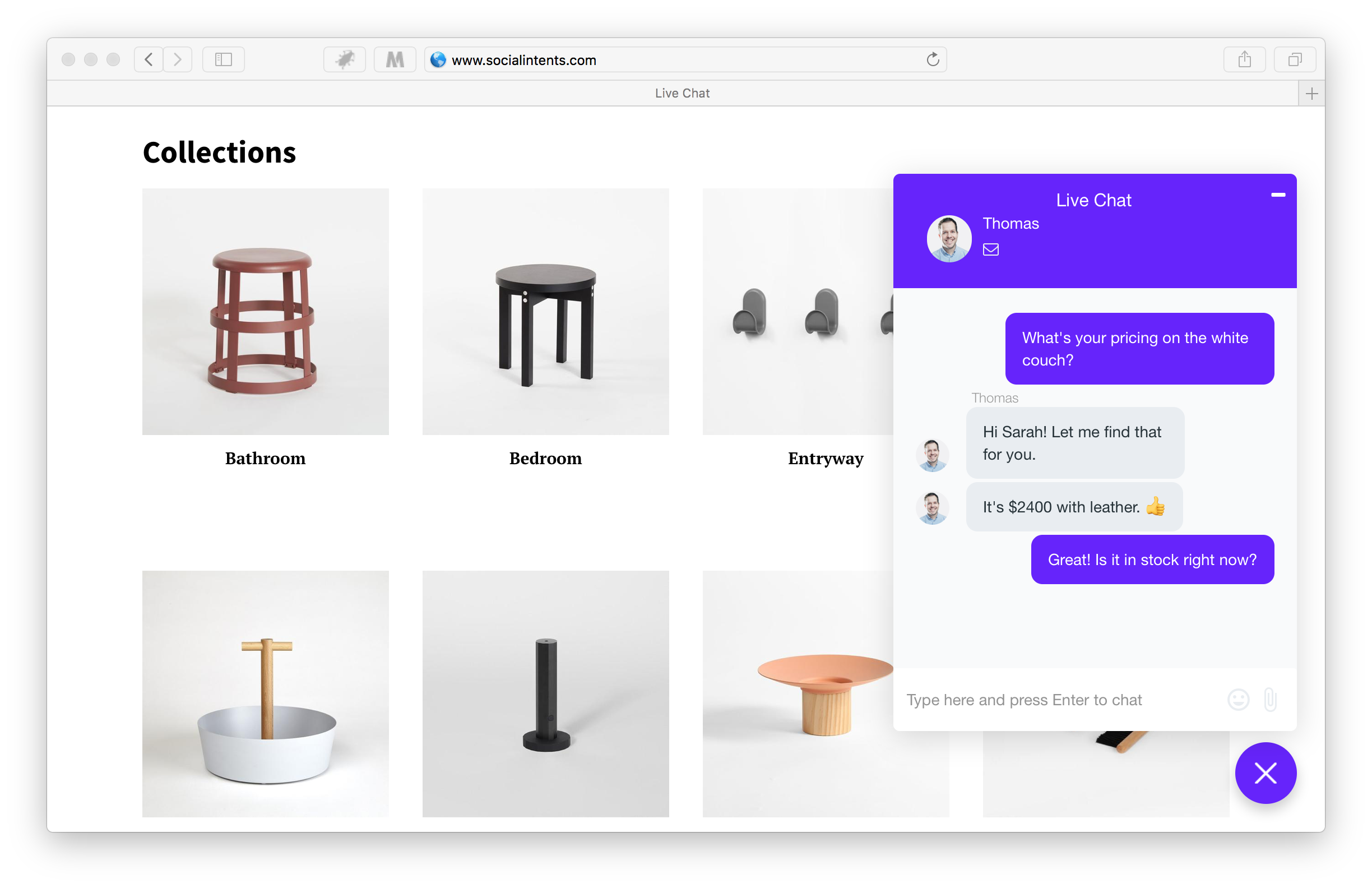
Por qué utilizar Microsoft Teams para el servicio de atención al cliente
HECHO: Microsoft Teams no parece la opción más obvia para un canal de asistencia en tiempo real.
Al fin y al cabo, la herramienta parece más idónea para la colaboración. Pero, ¿podría ayudarle también a gestionar las consultas de los clientes?
Respuesta corta: ¡Sí!
El uso de Microsoft Teams como servicio de asistencia permite a los equipos de soporte responder a las consultas de los clientes sin tener que salir de la aplicación que utilizan para colaborar, chatear y trabajar con sus compañeros durante todo el día.
De hecho, tener MS Teams integrado con los procesos de atención al cliente proporciona increíbles beneficios para su marca:
- Mejor tiempo de respuesta. Trabajar en Teams significa que sus equipos de atención al cliente no tienen que cambiar de herramienta para atender los tickets y las solicitudes. Pueden responder a las preguntas de los clientes en tiempo real desde la herramienta que ya tienen abierta en sus pantallas.
- Utilizar Teams fomenta las conversaciones y la cooperación. Al fin y al cabo, para eso se ha creado la herramienta. Conversar con los clientes en Teams impulsará de forma natural la colaboración y construirá relaciones más sólidas con los clientes.
- Por último, utilizar Teams para la atención al cliente es muy cómodo. Utilizar Teams como servicio de asistencia integra el servicio de atención al cliente con el resto de la empresa. Los equipos de soporte pueden pedir ayuda y asistencia a cualquier persona al instante y, como resultado, atender a los clientes con mayor rapidez.
Cómo utilizar MS Teams para la atención al cliente
Integrar Live Chat con Microsoft Teams
Para empezar, debe conectar la solución de chat en directo con Teams. De este modo, los clientes podrán conectarse con los equipos de asistencia e interactuar con ellos directamente desde el sitio web.
Para conectar el chat en directo con Teams, haz clic en el botón Añadir a Teams que aparece a continuación y, a continuación, elige la opción Instalar aplicación dentro de Teams para añadirla a tu equipo.
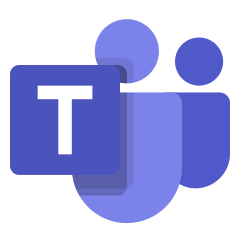 Añadir a los Teams
Añadir a los Teams
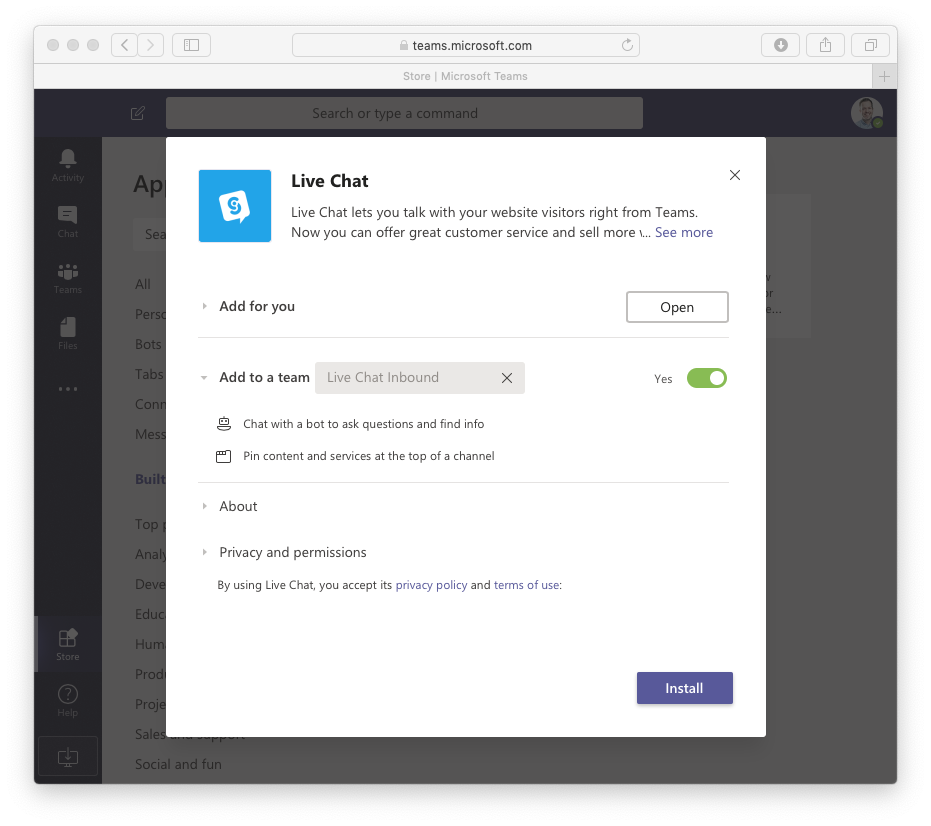
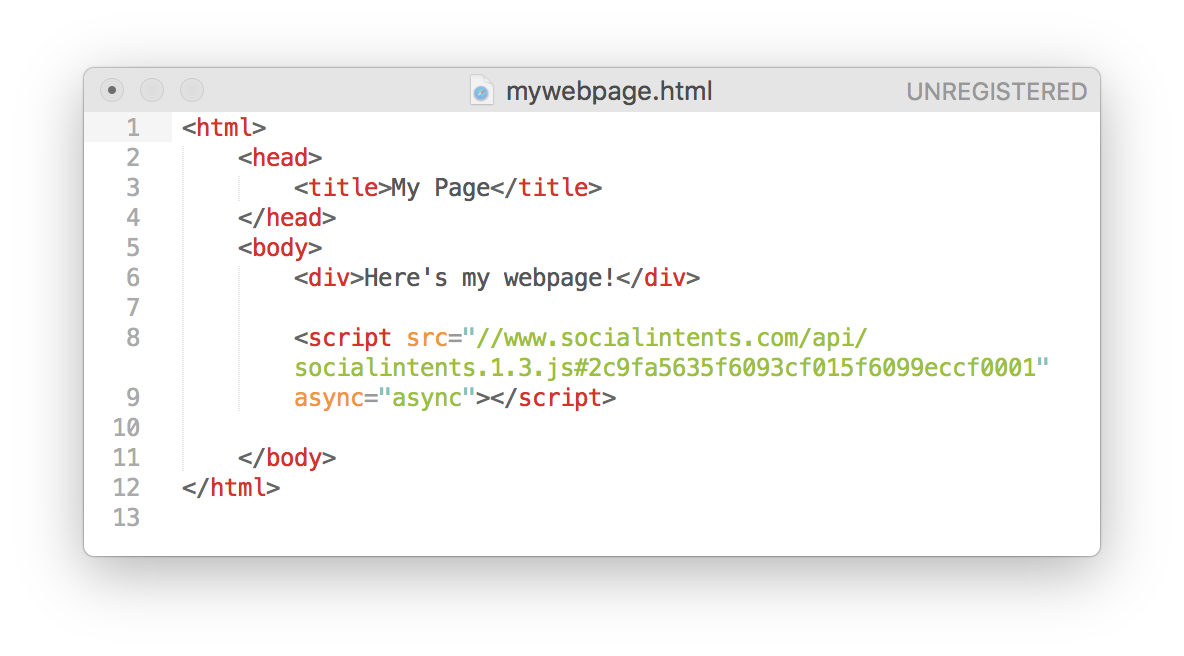
Insertar fragmento de código de chat en directo en el sitio web
Incruste nuestro fragmento de código de chat en directo en su sitio web para añadir fácilmente asistencia al cliente para Microsoft Teams.
Comience a ayudar directamente a los clientes desde Microsoft Teams
Reciba solicitudes de chat en su equipo configurado. Chatee con los clientes y proporcione asistencia al cliente directamente desde Microsoft Teams.
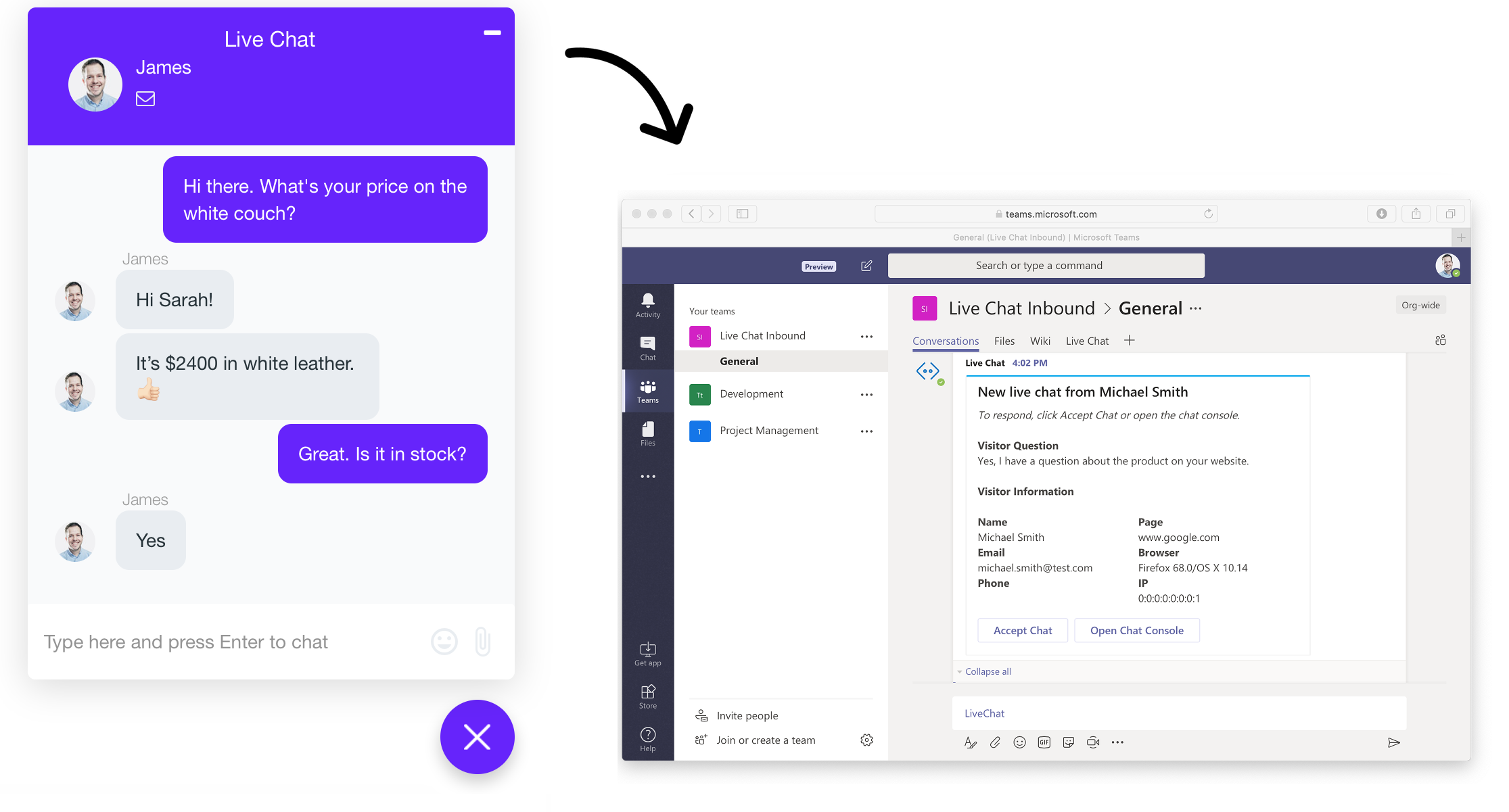
Todas las funciones que necesita para utilizar Microsoft Teams como servicio de atención al cliente
Widget de chat de atención al cliente personalizable
Personalice el widget de chat en directo para que se adapte a su marca, añada logotipos, texto, respuestas predeterminadas y estilos de pestaña.
Normas de focalización
Establezca reglas a nivel de página, en la página, y temporizadores para activar invitaciones proactivas en el momento adecuado para el cliente correcto
Miembros del equipo ilimitados
Configure tantos miembros de equipo como necesite. Sin precios por agente. Social Intents hace crecer la atención al cliente de Teams con su equipo.
Invitaciones al chat proactivo
Llegue a clientes potenciales con invitaciones automáticas al chat. Dispare utilizando reglas o nuestra API de Javascript.
Cuadro de mandos e informes
Vea cómo le va con los informes del chat. Exporte datos a sus sistemas externos.
Integración con Zapier
Envíe clientes potenciales y transcripciones prácticamente a cualquier lugar con nuestra integración de Zapier.
MS Teams como servicio de asistencia - Preguntas frecuentes
¿Es el chat en vivo de Slack para mí?
Si ya disfruta de las ventajas de colaborar y comunicarse en Teams, y desea ofrecer a los clientes y visitantes del sitio web la misma experiencia al tratar con su empresa, entonces, sí, el chat de MS Teams sería perfecto para usted. Podrá ofrecer asistencia a los clientes y convertir a más visitantes desde el lugar en el que usted y su equipo ya se encuentran: Microsoft Teams. Con Microsoft Teams, no tendrá que cambiar de un canal a otro para atender las consultas de los clientes y proporcionarles un servicio de atención al cliente de alta calidad.
¿Qué empresas se benefician más del uso de MS Teams para la atención al cliente?
MS Teams es un canal de atención al cliente ideal para empresas de cualquier tamaño, desde pequeñas empresas hasta grandes organizaciones. Nuestros clientes, por ejemplo, van desde pequeñas startups hasta algunas de las principales instituciones educativas.
¿Por qué debería integrar el servicio de atención al cliente con MS Teams?
La mayor ventaja de integrar el servicio de atención al cliente con MS Teams es que su equipo puede hablar e interactuar con los clientes sin tener que salir de la aplicación que utilizan para colaborar y hacer cosas todos los días. Esto se traduce en tiempos de respuesta más rápidos, un enfoque más conversacional para atender las consultas de los clientes y una mayor colaboración para ayudarles.
¿Qué hace que Social Intents sea ideal para integrar MS Teams y el servicio de atención al cliente?
Social Intents es la solución nº 1 de chat en directo dedicado para MS Teams, que ofrece una integración real y completa entre el chat en directo del sitio web y Teams. Con Social Intents, podrá dar soporte a sus clientes y convertir más visitantes desde el lugar donde usted y su equipo ya están - MS Teams - y hacerlo con una completa integración bidireccional. Sus solicitudes de chat aparecen en un canal de Teams de su elección, y su equipo puede hablar con los clientes sin tener que cambiar entre diferentes plataformas.
¿Puedo configurar el chat en directo de mi servicio de asistencia en línea y fuera de línea?
Sí. Abre la pestaña Chat en directo en el equipo al que has añadido la aplicación y verás un conmutador online/offline que puedes utilizar para cambiar la disponibilidad.
¿Necesita cambiar de equipo?
Si ya has añadido el Chat en Vivo a un equipo y quieres cambiarlo a otro, no hay problema. Simplemente ve a tu nuevo equipo y selecciona añadir la pestaña de Chat en Vivo a tu nuevo equipo. Crearemos un nuevo widget de chat que puedes utilizar o puedes ir a la configuración de tu widget original y cambiar el equipo al que está asignado.
¿Puedo configurar varios widgets de chat en vivo para diferentes equipos?
Definitivamente. Puedes crear varios widgets de chat para cada equipo al que quieras añadir el chat en directo. También puedes cambiar las asignaciones una vez que hayas creado los nuevos widgets de chat en vivo en la configuración del chat en Equipos.