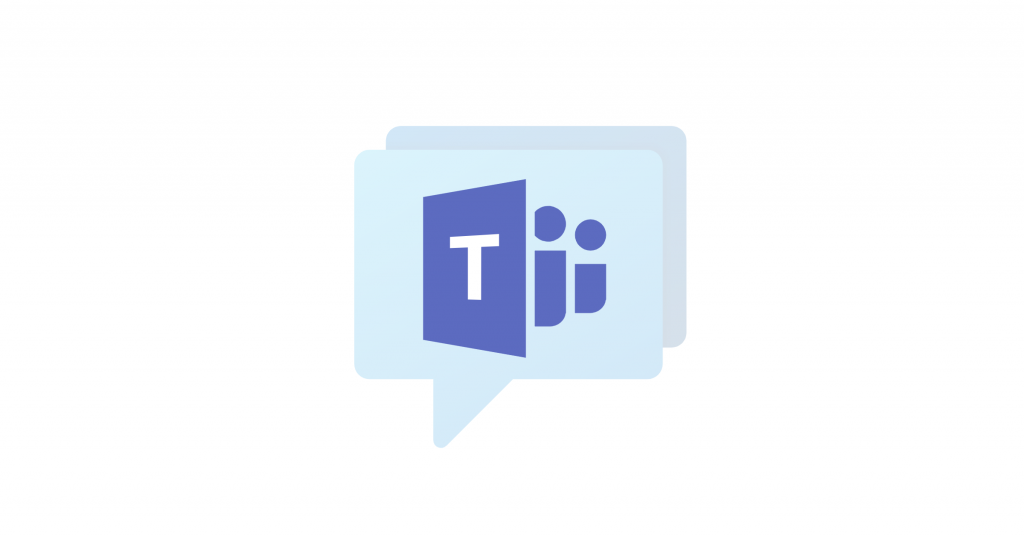¿Ha empezado su empresa a utilizar Microsoft Teams recientemente? ¿Busca asesoramiento para utilizar MS Teams de forma más eficaz?
HECHO: Microsoft Teams ha revolucionado la forma en que los equipos trabajan juntos, colaboran y realizan su trabajo.
Dicho esto, MS Teams también puede suponer un reto. Después de todo, es una herramienta bastante robusta. Con tantas funciones y opciones disponibles, es fácil pasar por alto las muchas formas de sacar el máximo partido a Microsoft Teams.
De ahí esta guía. En este artículo, aprenderás a utilizar Microsoft Teams de forma eficaz. Es más, también compartiré contigo algunos consejos personales para ayudar a los miembros de tu equipo a ser más eficientes con MS Teams
Pero antes de eso, saquemos algo del camino: ¿debería utilizar Microsoft Teams en primer lugar?
¿Por qué utilizar MS Teams?
Independientemente del tamaño de su empresa, Microsoft Teams es una de las mejores plataformas de comunicación empresarial que existen.
Aquí, los datos también lo demuestran. Más de 145 millones de personas utilizan MS Teams a diario.
He aquí por qué:
- Su utilidad va mucho más allá del chat. Puedes compartir archivos en MS Teams. Puedes llamar/videollamar a cualquier compañero, compartir pantalla, integrarte con otros productos de Office 365, organizar eventos en directo y mucho más. Incluso puedes usar MS Teams para atención al cliente.
- Gracias a AppSource, puede integrar herramientas de terceros como Trello, ClickUp, Zoom, Asana, Adobe Creative Cloud, etc., con MS Teams y permitir un trabajo en equipo más productivo.
- Microsoft actualiza y añade constantemente nuevas funciones a Teams.
- La aplicación de MS Teams para navegadores, la aplicación de escritorio, la aplicación para iOS y la aplicación para Android permiten a los usuarios móviles disfrutar de una experiencia en tiempo real sin interrupciones.
- La suscripción a Office 365 incluye MS Teams, por lo que las empresas no necesitan pagar más si ya tienen un plan de Microsoft 365.
En resumen, no hace falta decirlo: ninguna otra herramienta ofrece tantas ventajas para potenciar e impulsar su empresa como Microsoft Teams.
Y he aquí cómo utilizarlo eficazmente:
Cómo sacar el máximo partido a MS Teams
A continuación, encontrarás 12 consejos y trucos que te ayudarán a convertirte en el usuario de MS Teams que buscas.
1. Evite duplicar los nombres de los equipos
Una de las primeras cosas que hará al iniciar MS Teams es crear un equipo (o unirse a uno existente).
Supongamos que te unes a un equipo. Pero si hay dos equipos con el mismo nombre, te confundirás sobre cuál es el tuyo cada vez que abras Equipos, ¿verdad?
Debes tenerlo en cuenta si eres tú quien crea un equipo.
Ahora, los nombres de equipo duplicados son confusos, obviamente. Pero, por desgracia, Microsoft permite el uso de nombres duplicados en MS Teams, y depende de ti asegurarte de que no haya ninguno en tu cuenta.
Permítanme ilustrar el impacto de tener nombres de equipo duplicados con un ejemplo. Digamos que tu equipo iOS está creando una aplicación iOS, y el equipo Android está creando una aplicación Android. Para los jefes de proyecto de ambos equipos, se trata del equipo "XYZ app". Por lo tanto, ambos pueden crear un equipo "XYZ app discussion" en MS Teams, lo que lleva a mucha confusión entre los equipos. Esa es la situación que quieres evitar.
La forma más sencilla de hacerlo es pedir a los jefes/gerentes de equipo que comprueben todos los nombres de los grupos antes de nombrarlos. Después, basta con que escriban el nombre en la barra de búsqueda de MS Teams para saber si existe o no.
2. Establecer convenciones de nomenclatura
Otra forma de evitar la duplicación de nombres y mejorar la experiencia de navegación de los equipos y canales es tener unas convenciones de nomenclatura estrictas.
En la práctica, las personas suelen pertenecer a más de un equipo. Una convención de nomenclatura ayuda a estos usuarios a navegar más rápido.
De nuevo, permítanme ilustrarlo con un ejemplo sencillo.
Supongamos que diriges una agencia digital y uno de tus empleados se encarga de las redes sociales de los clientes. Ahora, hay varias maneras de crear un equipo/canal para el individuo. Por ejemplo, puedes crear un canal general para el equipo de medios sociales en el que habléis de todo lo relacionado con los medios sociales o tener un equipo para cada cliente y un canal específico de "medios sociales" para cada equipo, ¿cuál es mejor?
Una convención de nomenclatura como "Nombre del proyecto - País - Proyecto", "Nombre del proyecto - Departamento - Proyecto", "Ciudad - País - Tienda", "Nombre del departamento - País - Departamento", etc., puede hacer que la experiencia de MS Teams sea más eficiente.
3. Utilizar los chats para los mensajes individuales y los canales generales para la colaboración.
En MS Teams, hay una opción de Chat y otra de Teams . Ambas sirven para cosas distintas; en pocas palabras, usa los chats para mensajes uno a uno y los canales para colaborar.
Este artículo de AvePoint explica los casos de uso de ambos de forma excelente. Permítanme resumirles los puntos principales:
- Deberías usar el Chat cuando quieras avisar a la otra persona y continuar la conversación al margen mientras haces tu trabajo. Es sobre todo privado e informal.
- Debería utilizar Equipos para la colaboración y las discusiones en grupo. Si añade un nuevo miembro al canal/equipo, puede permitirle consultar los mensajes anteriores y los archivos cargados en el sitio de equipo de SharePoint conectado.
4. Haga privados los grupos importantes para que el equipo pueda centrarse en su trabajo
A veces, algunas discusiones no necesitan la aportación de muchos miembros del canal. En esos casos, mantener la discusión en el mismo canal puede distraerlos de hacer lo que se supone que deben hacer.
Por ejemplo, no es necesario mantener informado al programador de redes sociales cuando se habla de creatividades.
Por lo tanto, crear un grupo privado en el que sólo los miembros relacionados puedan debatir y ver los mensajes tiene mucho sentido.
5. Crear equipos para cada proyecto
Ya hablé un poco de ello en la sección "Convenciones de nomenclatura". Sin embargo, muchasPor ejemplo, si a veces, algunas de las mismas personas trabajan en diferentes proyectos.
Por lo tanto, es esencial crear equipos para cada proyecto, en los que las discusiones y los archivos sean exclusivos del equipo del proyecto. Esto facilita la búsqueda y la navegación a los miembros del equipo.
6. Familiarice a su equipo con las carpetas y los archivos
MS Teams ofrece sólidas capacidades para compartir archivos. Sin embargo, el sistema almacena todos los archivos y carpetas en Sharepoint. Esto incluye todos los archivos y carpetas compartidos durante el debate o añadidos manualmente a través de la pestaña "Archivos" en la parte superior de cada canal.
Es su responsabilidad familiarizar a su equipo con esta función. A continuación, podrán añadir, ver, descargar y volver a compartir los mismos archivos y carpetas directamente a/desde Sharepoint a través de MS Teams.
7. Configurar notificaciones
No todas las notificaciones son esenciales. Por ejemplo, no tienes por qué estar al tanto de las discusiones que tienen lugar en el grupo de chat durante el almuerzo; tampoco quieres que te aparezcan cada segundo notificaciones de equipos y canales privados con 150 miembros.
Configurar correctamente las notificaciones es quizás el mejor truco para utilizar Microsoft Teams de forma eficiente, si no eficaz. He aquí cómo hacerlo:
- Haz clic en tu foto de perfil en la esquina superior derecha de Equipos.
- Ve a Configuración y haz clic en Notificaciones.
- Allí puedes personalizar las notificaciones que quieres recibir. También puedes elegir recibir un correo electrónico cada 10 minutos/hora/8 horas/día si pierdes un mensaje.
8. No configure la biblioteca de archivos como privada
Si eres el propietario de un equipo, puedes gestionar todos los archivos y carpetas del equipo/canal. Asegúrate de que nunca configuras la biblioteca de archivos como privada a menos que no quieras que los miembros del equipo vean el archivo.
Por defecto, los propietarios y miembros pueden editar los archivos/carpetas, y los espectadores pueden verlos.
9. Conectar equipos con Live Chat
¿Sabías que puedes utilizar MS Teams como algo más que una plataforma de colaboración interna?
Por un lado, puedes conectar el chat en directo con MS Teams.
De este modo, podrá chatear con sus clientes actuales y potenciales de forma inmediata y ofrecerles asistencia en tiempo real desde el software que tiene abierto todo el día.
Es decir, en lugar de que el cliente tenga que enviar un correo electrónico o enviar un ticket de soporte y no esté satisfecho con las respuestas tardías, usted consigue crear una gran experiencia de cliente. Y por si no lo sabías, el 86 % de los clientes están dispuestos a pagar más por una mejor experiencia de cliente.
Además, es mucho más probable que un cliente confundido pregunte a través del chat en directo que se tome su tiempo para encontrar su correo electrónico y enviar sus inquietudes. En otras palabras, conectar MS Teams con Live Chat te ayuda a atraer clientes potenciales al embudo de ventas.
10. Configurar todas las reuniones del calendario en Teams, no en Outlook.
Las reuniones de equipo son una parte vital del éxito de los proyectos. Outlook + Skype Empresarial de Microsoft es una gran herramienta para programar y llevar a cabo reuniones de equipo. Sin embargo, Microsoft Teams lo hace más fácil al integrar la funcionalidad de reuniones en la plataforma.
Puedes programar una reunión y avisar a los miembros del equipo directamente desde Teams. Y lo que es aún mejor, si tienes que hablar por teléfono mientras chateas en los equipos, puedes simplemente "Reunirse ahora" e iniciar la reunión de inmediato.
11. Utilizar Notes in Teams para colaborar en documentos
OneNote es la aplicación de Microsoft para tomar notas, utilizada principalmente para recopilar información de forma libre y colaborar. Proporciona un centro para todas tus notas. Puedes organizar las notas en cuadernos separados, crear secciones dentro de los cuadernos, añadir documentos multimedia, escribir notas y hacer mucho más con ella.
Gracias a la integración con OneNote, puedes colaborar en documentos y tomar notas directamente desde MS Teams.
Lluvia de ideas. Recopilar información. Toma notas en la reunión. Compartir capturas de pantalla. Hay muchos casos de uso de Notes en Teams y de mejora del flujo de trabajo.
12. Cambiar el fondo de las videollamadas
El último consejo que tengo para ti -específicamente para tiempos como estos en los que tantos de nosotros tenemos que trabajar a distancia- es cambiar el fondo de las llamadas.
A continuación te explicamos cómo hacerlo en Teams:
- Antes de entrar en la reunión, haz clic en los tres puntos situados junto a la opción de compartir pantalla.
- Seleccione "Mostrar efectos de fondo".
- Allí podrás difuminar el fondo o añadir una imagen personalizada.
Conclusión
Microsoft Teams es una de las mejores plataformas de comunicación empresarial del mercado actual. Pero admito que también puede ser un poco confusa al principio. Con suerte, podrás sacarle el máximo partido con los consejos que he compartido contigo más arriba.
Buena suerte.